Paper jams in printers are an irritating part of office work. They can be incredibly frustrating and time-consuming, but with the right tools and knowledge, they can be fixed quickly and efficiently. One moment you can feel on top of the world, proud of the work you have accomplished, and ready to take on the world.
The next, you can be feeling completely defeated as your printer refuses to cooperate. You can be experiencing a range of emotions as you watch your final product come out of the printer, only to be followed by crumpled bits of paper or a sudden shutdown.
It is a roller coaster ride of emotions that can leave you feeling frustrated and helpless. It can be a huge disruption to your workflow, but with the right approach, you can get back to work in no time.
Ways to Fix Paper Jam in Your Printer
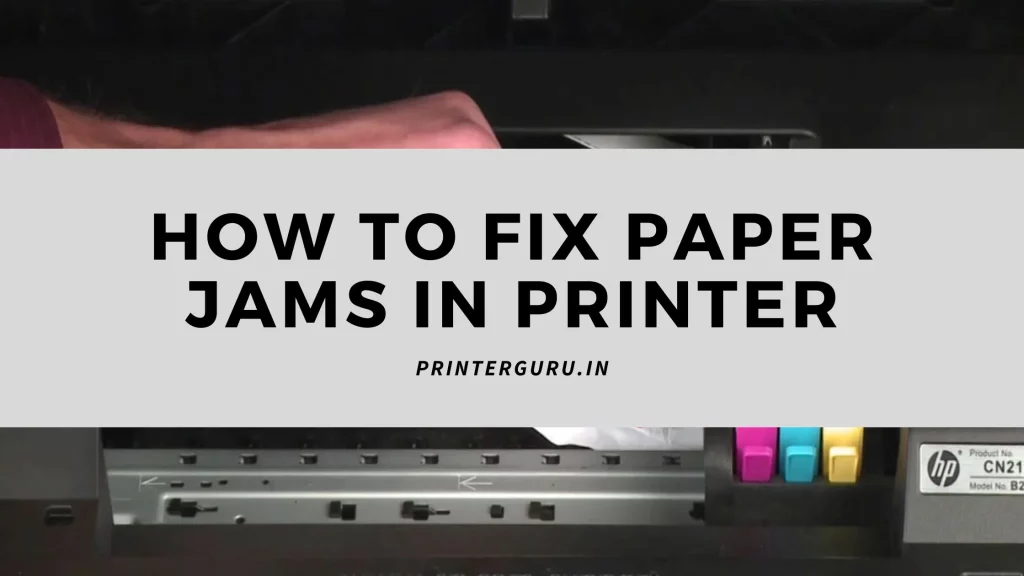
It can be tempting to yank on the jammed printer paper in a fit of rage, but this will only cause further damage to your printer and won’t solve the problem. Instead, take a few deep breaths and try the following steps to help clear the jam.
Turn off the printer and unplug it
Before attempting to poke and prod the printer’s insides, it is important to ensure that it is safe to do so. If you want to protect the printer from mechanical damage, you have to cancel any print jobs in progress and then turn off and unplug the machine. Once the printer is unplugged, it can be moved (if necessary) to access the back of the unit. This will be useful in the case of a paper jam that is not located near the paper tray. If you are using a laser printer, it is important to let it cool down for about 30 minutes before proceeding with the next steps.
Empty the paper tray and reload it
Paper jams are a common issue when printing, so it is important to take the necessary steps to prevent them. Start by removing any paper from the printer tray and inspecting the machine to make sure it is clear. If there is any paper jam at the entrance of the printer, it is important to carefully pull it out one sheet at a time, starting in the middle of the stack. Then you must re-stack the remaining paper into the tray to assure it is fully pushed into its slot so the paper can feed properly into the machine. Taking these steps can help to ensure that the printer runs smoothly and efficiently, avoiding any potential paper jams or other issues.
Open the rear access door
When a paper jam occurs in a printer, it can be difficult to remove the paper without damaging the printer. You can remove jammed paper from the rollers without damaging the printer. Pull it slowly and gently to avoid tears, and be sure to remove any smaller bits of paper left behind. If you aren’t able to remove all of the jammed paper from the rear side of the printer, you may need to gently remove it from the front.
You can assess the rollers inside the printer. If they look dirty, gently clean them with a soft, moist towel—debris may catch on paper and cause jams, so removing the debris may fix the problem. Also, check to see if the rollers turn freely; if they don’t, that’s an indication that you may need to replace the rollers before the printer works properly again. You should not try to force the rollers to move, as it can damage the printer.
Close the door and plug the printer in
Before turning the printer back on, you must make sure to close the doors firmly. Because a loose door can cause the paper to skew inside the printer again. Once the doors are firmly closed, press and hold the “resume” button until the machine starts back up. Most printers will print a test page after you do this.
Bottom Lines
Despite your best efforts, it is possible that you may go through all of the steps to clear a paper jam in your printer, only to find that the paper is still jammed or the printer continues to display an error message. If this is the case, it is advisable to contact the printer’s service center for assistance in determining the next steps to take.
Prabir Mandal is the editor-in-chief of Printer Guru. He is in love with productivity devices, especially printers. His love for printers has made him open this blog where he can share all his knowledge about printers and the experiences he has gathered while using them.

